App Home Page
These instructions and images are from the App version. 
Home Page Notices
- · Notices are created by the Organization Admins
- o Click to view and activate links
- o Swipe from right to left to tab over to the next notice
Quick Links
- · Icon Cards
- o Select from the icons to fast-navigate to the linked locations
- § Classes; Messages; Job Board
- § School Calendar; Additional Resources; Goals
- o An alert will appear on an icon card if there is a new notice or message.

- o Select from the icons to fast-navigate to the linked locations
- · Student Resources
- o On the bottom half of the page, your organization has linked resources that the deemed valuable for the Student User
- § Select from the icons to fast-navigate to the linked locations

- § Select from the icons to fast-navigate to the linked locations
- o On the bottom half of the page, your organization has linked resources that the deemed valuable for the Student User
- · Click the Home button in the menu to access the page.
- · Bell Notification Icon
- o Select the Bell Icon to read unread notifications and messages.

- o Clicking some notifications and any message will bring you to the page for that feature.
- o Select the Bell Icon to read unread notifications and messages.
Web Home Page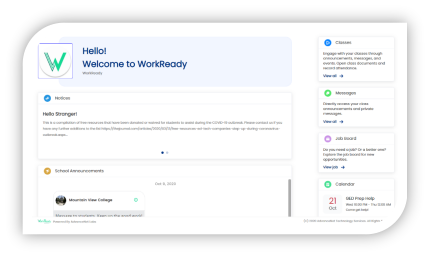
Notices
- · Notices are created by the Organization Admins
- o Click to view and activate links
- o Click the dots below to toggle between notices
School Announcements
- · Messages from Org Admins and School Admins to the entire school
- o Click and hold to react to the messages
Quick Links
- · The following Quick Links are available for jumping to:
- o Classes
- o Messages
- o Job Board
- o Calendar
- o Goals
- o Assessments
