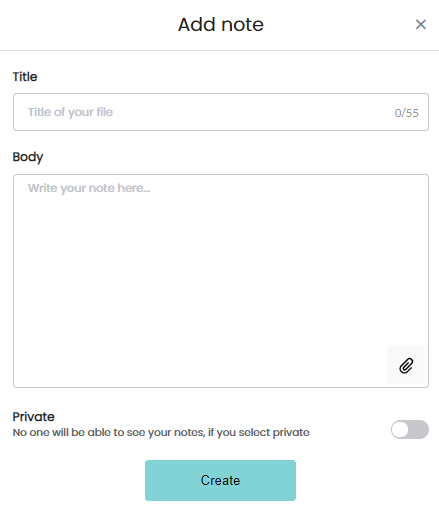How to add a note on a users profile
Print
Modified on: Fri, 13 Aug, 2021 at 11:29 AM
How to add a note to a students profile
- As an instructor you have the ability to create a note to a student users profile
- Navigate to the NOTES section of the students profile
- Then select 'Add Note'
- Add a Title to the note
- Proceed to add a message in the box labeled 'Body'
- You have the option to add a file or image by clicking the paper clip icon
- You also have the option to make the note public or private
- public - instructors and school admins can see the note
- private - only you are able to view the note
- Click 'Add'
How to add a note to a teachers profile
- As a school admin you have the ability to create a note on a student or a teachers profile
- A Teacher is able to see public notes and add notes to their own profile.
- Follow the instructions above to create a note for a student
- Navigate to the NOTES section of the teachers profile
- Select 'Add Note'
- Add a Title to the note
- Add text to the box labeled 'Body'
- Click the paper clip icon to add a file or image
- then you can make the note public or private
- public - instructors and school admins can see the note
- private - only you are able to view the note
- Click 'Add'
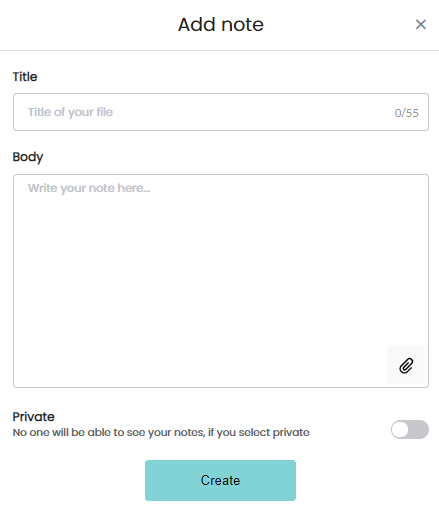
Did you find it helpful?
Yes
No
Send feedback Sorry we couldn't be helpful. Help us improve this article with your feedback.