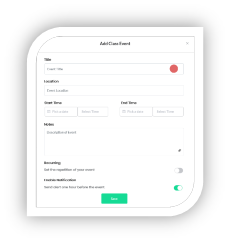As a Teacher, how do I Manage the Class Calendar?
Print
Modified on: Fri, 18 Jun, 2021 at 9:40 AM
Manage Class Calendar:
- To Add a Class Calendar event, select the preferred class
- Navigate to the CALENDAR tab of the class
- Select the date from the calendar for the event
- Fill out the form with the details of the event
- Class Meeting opens the Attendance options (below)
- Select if the event will be recurring or a one-time event
- Select if the event will trigger push notifications
- Click Save
- To Edit a Class event, select the event from the calendar that you want to edit
- Select the
 in the top right-hand corner
in the top right-hand corner - Make changes to the event & Click Save
- To Create a Recurring Event, select the preferred class
- When creating an event, select the switch
 to make it a recurring event
to make it a recurring event - Select from the dropdown if the Event is to repeat every Day or Week
 If it is every Week, select which Day(s) from the buttons
If it is every Week, select which Day(s) from the buttons
- Select a recurring End Date from the calendar (this is when the events will stop)
- Click Save
- To Delete an event, select the event from the calendar you want to delete
- Select the
 in the top right hand corner
in the top right hand corner - You will receive a confirmation that the event is deleted
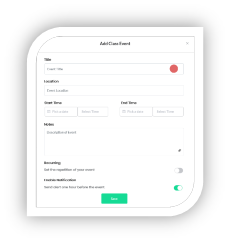
Did you find it helpful?
Yes
No
Send feedback Sorry we couldn't be helpful. Help us improve this article with your feedback.
 in the top right-hand corner
in the top right-hand corner to make it a recurring event
to make it a recurring event If it is every Week, select which Day(s) from the buttons
If it is every Week, select which Day(s) from the buttons in the top right hand corner
in the top right hand corner